ShapeScript
Options
All 3D shapes in ShapeScript have a common set of options that you can configure. As implied by the name, options are optional - they always have sensible default values that will be used if you don’t specify a value.
Some shapes have extra options, specific to that shape. Later you will learn how to define custom options on your own shapes using the option command.
An option is denoted by a name followed by one or more values or expressions inside a shape block. Different options accept different value types, but typically these will be a number, vector or text. Here are some examples:
cube {
detail 5 // a numeric value
position 1 0 -1 // a vector value
texture "Earth.png" // a texture value
}
Name
The name option allows you to assign a name to a given shape or group, for example:
cylinder {
name "Wheel"
size 1 1 0.1
}
The name can contain spaces or punctuation, and is wrapped in double quotes to prevent ambiguity with other symbols (see literals for details).
The name can be useful for identifying distinct shape components when selecting them in the viewer, or when importing a model exported from ShapeScript into another application (see the export section for details).
Detail
As discussed in the getting started and primitives sections, curved shapes cannot be represented exactly using triangles, so they must be approximated to a specified level of detail.
ShapeScript allows you to configure that detail setting using the detail command:
sphere { detail 32 }
Unlike name, detail is not actually an option, but a global command. You can change detail level at any point within your ShapeScript file, and it will affect all shapes defined subsequently up to the end of the current scope.
The detail level can be overridden hierarchically, so a detail command inside a shape will take precedence over a detail command in its containing scope:
detail 8
sphere { detail 32 } // has detail of 32
cylinder { position 1 } // has detail of 8
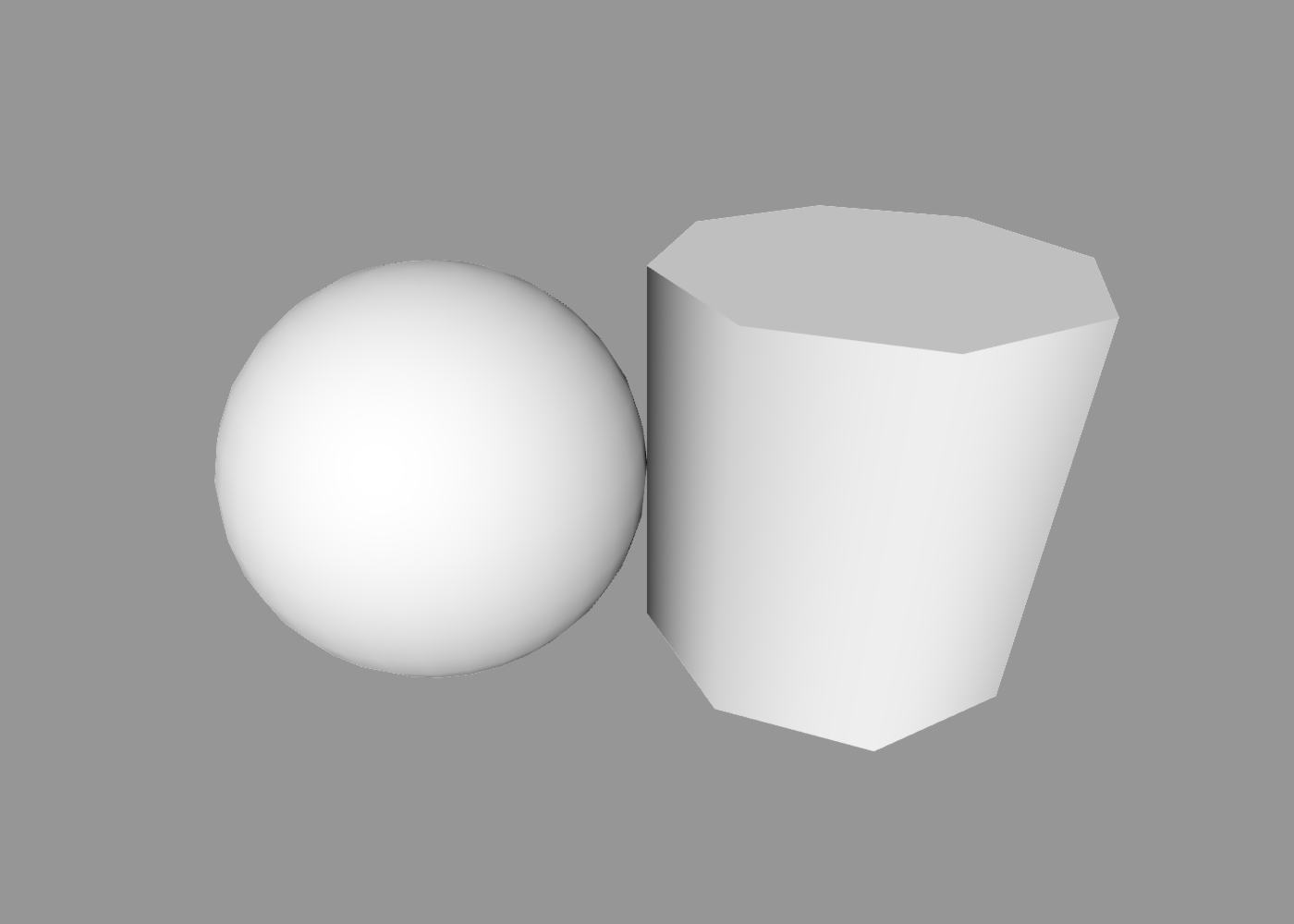
The detail command accepts a single integer value, which represents the number of straight sections used to approximate a circle. This is directly applicable to shapes that have circular sections, such as a sphere or cylinder, as well as to circular paths.
For curved shapes that are not circular, such as a custom path, the relationship between the detail value and the number of sections is not quite so straightforward, but typically 1/4 of the detail value will be applied to each curved section of the path.
Smoothing
Similar to detail, smoothing is used to control the appearance of curved shapes.
As mentioned above, all shapes in ShapeScript are formed from flat triangles. To create the illusion of a curved surface, lighting can be smoothly interpolated across polygon faces to give the appearance of curvature. Lighting is calculated using surface normals - vectors pointing outwards from each vertex in a mesh that are used to indicate when the simulated curvature differs from the geometric reality.
Primitive shapes in ShapeScript all have appropriate normals set by default, and when creating paths you can use the curve command to specify when a corner should appear curved rather than sharp. However, there are times when you may wish to override the default behavior, e.g. to deliberately create a more angular appearance, or to smooth an imported model that does not already include appropriate surface normal data.
The smoothing command accepts a numeric value in the range 0 to 1. This represents an angle between 0 and 180 degrees (see the trigonometry section for more about how angles are represented in ShapeScript). This angle is the threshold at which ShapeScript will apply normal-based smoothing. Edges that meet at a greater angle than this threshold will be rendered as a sharp seam, and those that meet at lesser angle will appear as a smooth curve.
On that basis, a smoothing value of 0 means all edges will appear sharp. A value of 1 means all edges will appear rounded (this may look a little strange). A value of 0.5 (90 degrees) means that obtuse edges will appear rounded and acute ones will appear sharp.
Like detail, smoothing is a global option that applies hierarchically. You set it once at the top of the file, individually inside each shape, or any combination:
smoothing 0 // flat shading
cylinder { smoothing 0.5 } // smooth shading
sphere { position 1 } // inherits flat-shading from file scope
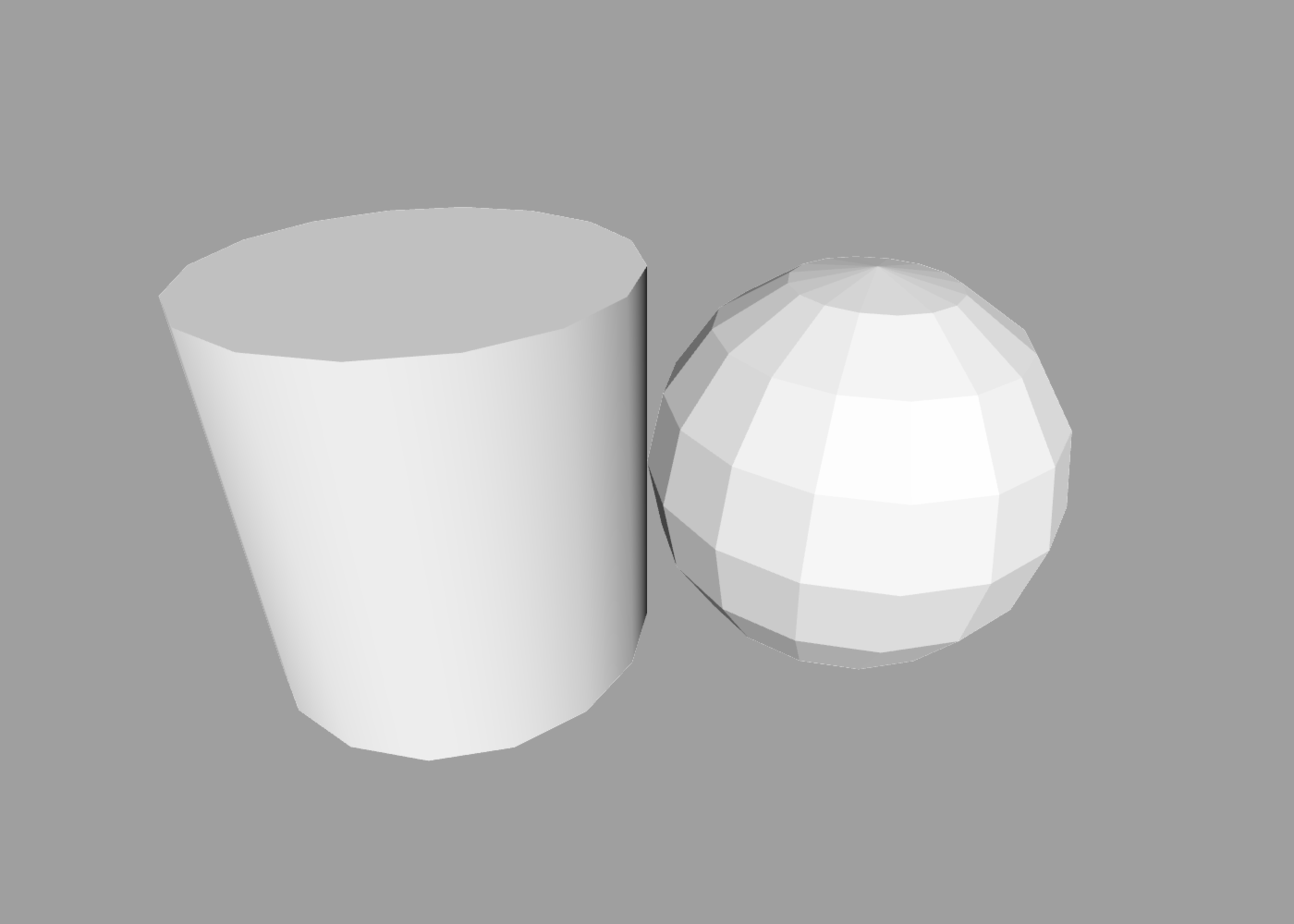
Transform
Every shape has a position, orientation and size in space. Collectively, these are known as the shape’s transform, and they can be set using the following options:
position x y zorientation roll yaw pitchsize width height depth
For more information on how these are used, see the transforms section.
Material
You can set the color and texture of a shape (collectively known as its material) by using the color and texture options. Like detail, color and texture are not actually options, but global commands that can be set anywhere in your ShapeScript file and will apply to all subsequent shapes within the current scope.
For more information about materials, see the materials section.